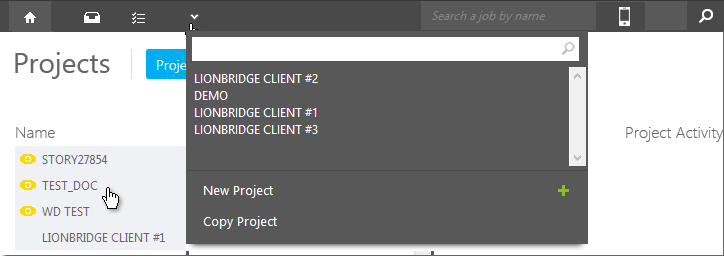
When opened, each project has its own separate tab in the user interface. You can open any of the existing projects by clicking a project heading on the Dashboard, or by clicking the arrowhead icon to the right of the Home tab and selecting a project in the menu.
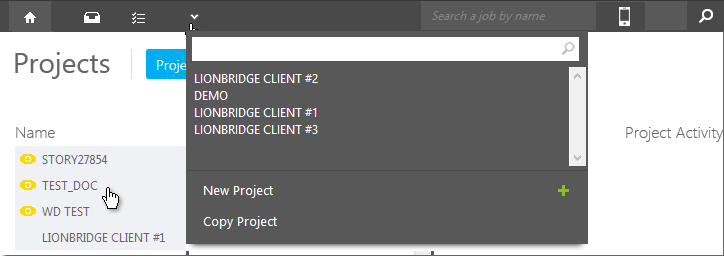
When a project tab has been opened, the Lionbridge Laꜞnguage Cloud™ Workflow user interface includes a Menu Pane (on the left) with the Tagging selectors, the Project views selectors, the Documents section and the Administration section below the items, and the View pane displaying the currently selected menu item contents.
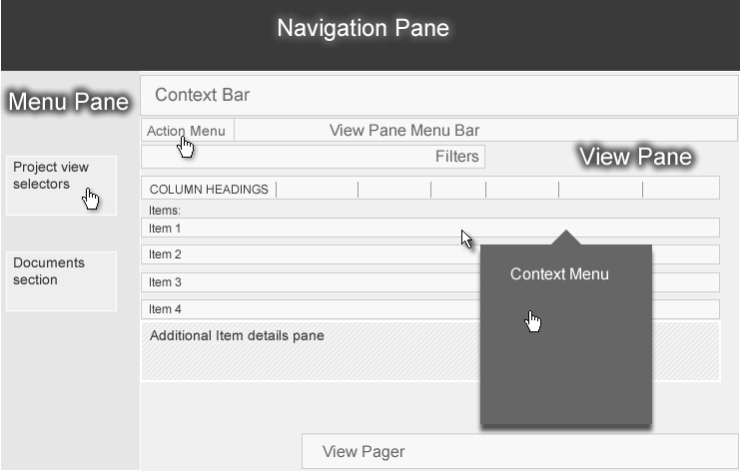
The Project tab displays information on the project you have opened for viewing.
The Project Menu Pane on the left includes two main headings:
The Views commands open different views for the current project items:
By clicking the commands under the Documents heading you can:
Click these headings to toggle between displaying and hiding the items and underlying commands. The commands display the corresponding view in the View pane on the right.
Clicking a row in the View Pane opens a context menu, which includes commands useful in the current view. The Action menu at the higher left corner of the View Pane includes usually the same commands as the context menu. Some views include another menu next to the Action menu.
When clicked, the hyperlink hotspots on a row open and close inline panels with additional information, like word counts per file or task details.
You can already have assignments created by Project Administrators to you. The Tasks | New view displays these assignments when the respective project is selected.